When you initially install a new WordPress theme, there are chances that you don’t get what you expected. Installing a WordPress theme and working on it can be a bit difficult at times when you encounter specific errors. Here are some common WordPress theme issues and their solutions.
1. 404 Error
404 Error is very common if you are aware of the World Wide Web. On many occasions, WordPress users face a problem where their posts return a 404 error. There is no need to panic, as your posts are safe. Most of the time the error is caused by the un-updated permalinks.
Solution: This problem is prevalent in many WordPress themes. The simple solution is to update the permalink settings. Just go to “Settings” and then go to “Permalinks” and click save. If this doesn’t work, then you can update the .htacess file, and this will solve your problem.
2. Missing Stylesheet error
Many a time when you install a WordPress theme, there are chances that after unpacking of package you receive an error message saying – “Theme install failed.” This could be because your zip file is missing the stylesheet. Missing stylesheet means that your theme’s zip file doesn’t contain the style.css file. But there could be a chance that the folder you uploaded is not the root theme folder.
Solution: All you have to do is to find the folder of the theme, unzip and open it. After opening you can see all the files concerning the theme, if not then possibly your theme is in a sub-directory. The premium themes have themes inside a folder named “Installable Theme.” Once you find the actual theme folder then zip it and upload it via WordPress.
3. URLs are not SEO friendly
Usually, the default URLs are not very pleasing to eyes. Moreover, these URLs are not much SEO-friendly. So, the first time you see your URLs after you set up your website, then they look unpleasant. But this is easy to fix.
Solution: go to “Settings” then go to “Permalinks” and change your settings to the option – “Post Name.” You can also choose any other option based on what you want.
4. White screen after activation of theme
Many WordPress themes have their special server requirements, and one of the major ones is the PHP version.
Many times, you can witness a white screen after you activate your theme. This could be due to un-updated PHP version.
Solution: Ask your hosting if your server runs on a PHP 7.0+. If this is not the case, then upgrade it. If this doesn’t resolve the conflict then probably there is a problem with the plugin. This can be quickly fixed by disabling the plugins.
5. The homepage is not the same as the Demo
There are a lot of reasons due to which your homepage looks a little different from what it seems in the WordPress theme demo. The most common cause is that the theme demo uses a static homepage whereas your website doesn’t.
Solution: In the case mentioned above you can build a static homepage. Create a new page and name it as “Home.” Create another page named “Blog” in the same way. Now go to your Reading settings and in the front page displays section select “A static page” option. This resolves the issue.
Our team with designated professionals help you to resolve these are various other WordPress theme issues.
Reviews
There are no reviews yet.