WordPress migration of your website to a new host
WordPress migration- There are many occasions when you have to move your website to a new host. These experiences can be stressful at times. Many people have to migrate to a new web host due to some persistent issues with the current service provider. But while migrating, there is a constant fear of making a mistake and damaging the site.
People prefer to pay a professional to migrate their site from one host to another rather than doing it themselves.
Here are the steps to WordPress migration of your website to a new host.
1-Backing up your files
It is crucial to back up all the files from the website before you try to migrate them. Backing up is the very first step in this process.
Many WordPress plugins help you to back up your site. You can back up your website files using an FTP software like FileZilla. All you need to do is to connect your web host and copy all the files on your local computer.
This process can take some time depending on the amount of data and media uploaded on your site.
2-Export the database
The second step in this process is to export the WordPress database. This is a simple process and requires just a few steps. All you need to do is to log in to the cPanel account and open phpMyAdmin. From the left-hand sidebar, select the database that has your WordPress installation. Then click on the “Export” tab on the navigation menu. Now click the Go button, and the process of export begins, and a database file will be downloaded on your computer.
3-Create a WordPress database on the new host
Next step is to create a database to import your SQL data into. To create a database, follow the given steps:
- Open MySQL Database and create a new database with a relevant name.
- Create a new MySQL user account and secure it with a password.
- Now, add this user account to the new database and grant All Privileges.
4- Edit wp-config.php
Locate the wp-config.php on your local computer where you downloaded your backup for the website. This file controls the access between WordPress and your Database. You need to open this file with a text editor and change the database name to the name of the new database created, the database username to the newly created one and database user password to a new more secured one. Then save and close the file.
5- Import the database
Now we can begin the import process. You need to launch phpMyAdmin from the cPanel on the new server and select the new database from the left-hand side list. Select Import from the navigation menu.
In the Import section click “Choose File” and select the previously exported SQL file. Deselect the “Partial Import” option and then click Go. The database import begins.
6- Upload the files to the new host
To upload the website’s files to the new host, you need to connect your new web host using the FTP software. Browse to the folder holding your website’s data. Upload the files to the public_html folder.
It is essential to be careful at each step that is why a professional hand is preferred in such case. We provide you with the best migration services.
Aatif Nawaz –
You’ve saved our business! It’s really wonderful. It really saves me time and effort. WordPress migration is exactly what our business has been lacking. I will recommend you to my colleagues.
Sajan Aggarwal –
Excellent WordPress Support.